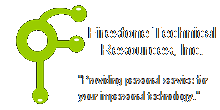 Firestone Technical Resources, Inc
Providing personal service for your impersonal technology.
Firestone Technical Resources, Inc
Providing personal service for your impersonal technology.
News Articles
How to disable Microsoft Office 365 (2FA) Two Factor Authentication
After setting up a new tenant in Microsoft Office 365 for a client, the users immediately started getting prompted to configure the two factor authentication. For many users this may be a problem and if the users are already using strong passwords, it may not be necessary to have this setup.
Microsoft has now required MFA or 2FA on all of its new accounts. If you need to disable the MFA or 2FA, follow these steps. There are multiple locations with the Microsoft system that it can be enabled.
How to disable MFA on the admin user for Office 365 mail accounts
1. Log in the Office 365 Admin Center (https://portal.office.com/Adminportal/Home) with a global admin user (not a delegated admin).
2. In the left pane, go to Users > Active Users.
3. At the top, click on Multifactor Authentication (make sure no user is selected).
4. Find and select the migration admin user
5. Click on Disable.
It is possible that MFA will still be active on the admin user even after doing these steps. If that is the case, then you need to follow the steps below as well.
How to disable Security Defaults for Azure AD, which also can affect the Office 365 mail accounts.
1. Log in Azure Portal (https://portal.azure.com) with a global admin user (not a delegated admin).
2. Click on the Menu icon in the upper left corner.
3. Click on Azure Active Directory.
4. In the left pane, click Properties.
5. Make sure "Access management for Azure resources" is set to No.
6. Click Manage Security Defaults and set "Enable Security Defaults" to No as well.
How to disable Conditional Access
1. Log in Azure Portal (https://portal.azure.com) with a global admin user (not a delegated admin).
2. Click on the Menu icon in the upper left corner.
3. Click on Azure Active Directory.
4. In the left pane, click Security, then Conditional Access.
5. Click on a policy, select "Do not use this strategy" and Save.
6. Repeat step 5 for every policy.
We hope that this information is helpful. Please let us know how this has helped you or if you have additional questions. As always Firestone Technical Resources, Inc. is here to help with your computer support issues - "Providing personal service for your impersonal technology."
Comments