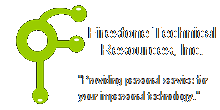 Firestone Technical Resources, Inc
Providing personal service for your impersonal technology.
Firestone Technical Resources, Inc
Providing personal service for your impersonal technology.
News Articles
Can't Uninstall Webroot SecureAnywhere Mac
The default method for removing Webroot SecureAnywhere on an Apple system may not work if the Secure Anywhere application is running and there is no icon in the menu bar. The only option for removal is a completely manual process involving the use of the Terminal session on the Mac. Following these steps should allow you to remove the Webroot SecureAnywhere application.
1. Login to the Mac with a user account that is the administrator.
2. Verify that the Webroot SecureAnywhere app is in the Applications folder.
3. Open the Terminal app.
4. Run the following commands, if you are asked for a password, enter the current administrators password.
sudo chmod -x /Applications/Webroot\ SecureAnywhere.app/
sudo chmod -x /usr/local/bin/WFDaemon
sudo chmod -x /usr/local/bin/WSDaemon
5. Get a list of the current Webroot processes running.
ps aux | grep Webroot
6. Kill of the two processes, WFDaemon and WSDaemon, using their associated process ID. Replace the {process ID #} with the actual number found in step 5.
sudo kill {process ID #}
7. Drag the Webroot SecureAnywhere app from the Application folder to the trash. You may be prompted to uninstall the application at this point.
8. Reboot the computer.
We hope that this information is helpful. Please let us know how this has helped you or if you have additional questions. As always Firestone Technical Resources, Inc. is here to help with your computer support issues - "Providing personal service for your impersonal technology."
Comments